When I was preparing for Ignite Raleigh, I had a hard time figuring out setting up Keynote to run my presentation. Surprisingly, I couldn’t find any instructions online, either. I did eventually find the instructions in the help for Keynote itself, but only after some digging. (I believe the problem was that I was searching for “automatically advancing slides” and Apple calls them “self-playing presentations”.)
Anyway, here’s how you do it.
Open the Inspector. Its icon is in the toolbar, it’s the blue circle with the “i” in the middle. Then go to the “Document inspector” tab, it’s the button on the far left of the top row of this screen shot:
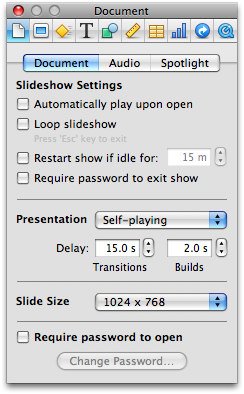
To make your slide show advance every 15 seconds, just click on Presentation and choose “Self-playing,” and then set the delay to 15 seconds. You’re all set to practice for Ignite, just make 20 slides.
If you want a slide to be displayed for some multiple of 15 seconds, just copy the slide and add it again as a duplicate.
August 9, 2009 at 12:33 pm
FYI, Keynote’s autoplay is a little unreliable – at least, if you are using two monitors. I’m not sure exactly why, but in that situation I’ve seen the 15s timer be off by as much as +/- 2s.
Of course, when rehearsing for an Ignite (or Pecha Kucha) presentation, that variability can be helpful, since it keeps you on your toes.
June 10, 2012 at 11:40 am
I didn’t know about the Keynote auto-advance feature, so I wrote some AppleScript to do the same thing. In case it’s of use to anyone else, here it is.
To use this: open Keynote, open your ignite presentation, and close any other open presentations. Then, open “AppleScript Editor” (in Applications/Utilities), paste in the following program, and press “Run”:
tell application "Keynote" start end tell repeat delay 3 tell application "Keynote" if playing then advance else exit repeat end if end tell end repeatHope this helps someone.