When I was preparing for Ignite Raleigh, I had a hard time figuring out setting up Keynote to run my presentation. Surprisingly, I couldn’t find any instructions online, either. I did eventually find the instructions in the help for Keynote itself, but only after some digging. (I believe the problem was that I was searching for “automatically advancing slides” and Apple calls them “self-playing presentations”.)
Anyway, here’s how you do it.
Open the Inspector. Its icon is in the toolbar, it’s the blue circle with the “i” in the middle. Then go to the “Document inspector” tab, it’s the button on the far left of the top row of this screen shot:
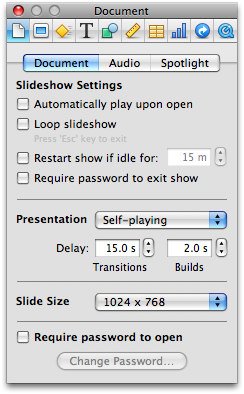
To make your slide show advance every 15 seconds, just click on Presentation and choose “Self-playing,” and then set the delay to 15 seconds. You’re all set to practice for Ignite, just make 20 slides.
If you want a slide to be displayed for some multiple of 15 seconds, just copy the slide and add it again as a duplicate.
Setting up Keynote to run an Ignite presentation
When I was preparing for Ignite Raleigh, I had a hard time figuring out setting up Keynote to run my presentation. Surprisingly, I couldn’t find any instructions online, either. I did eventually find the instructions in the help for Keynote itself, but only after some digging. (I believe the problem was that I was searching for “automatically advancing slides” and Apple calls them “self-playing presentations”.)
Anyway, here’s how you do it.
Open the Inspector. Its icon is in the toolbar, it’s the blue circle with the “i” in the middle. Then go to the “Document inspector” tab, it’s the button on the far left of the top row of this screen shot:
To make your slide show advance every 15 seconds, just click on Presentation and choose “Self-playing,” and then set the delay to 15 seconds. You’re all set to practice for Ignite, just make 20 slides.
If you want a slide to be displayed for some multiple of 15 seconds, just copy the slide and add it again as a duplicate.